Capture Screenshots of DVDs and Video Content
 In my last article on the freeware review, I wrote about automatically saving multiple screenshots with smartision ScreenCopy. Try using this program with video. When I was trying to save a screen shot of one of my DVDs for my desktop wallpaper, I captured the entire screen … sans the actual video. Even when I tried pressing the manual “Print Screen” button on the keyboard I got the same result as I pasted the data in IrfanView.
In my last article on the freeware review, I wrote about automatically saving multiple screenshots with smartision ScreenCopy. Try using this program with video. When I was trying to save a screen shot of one of my DVDs for my desktop wallpaper, I captured the entire screen … sans the actual video. Even when I tried pressing the manual “Print Screen” button on the keyboard I got the same result as I pasted the data in IrfanView.
Why is that? I can never dump the screen of any video content? My first response was that it was a copy-protection mechanism, sort of like DRM. But the real, underlying problem was the way my media player rendered the video content.
CPU and GPU Rendering
Windows renders most onscreen GUI with the CPU since it doesn’t tax processing power so much and because it is more compatible with most video cards. But when video or 3D content needs to be displayed, Windows switches the area of the display to hardware acceleration mode. Everything displayed in that space is processed with the video card GPU (graphics processing unit). GPUs specialize in efficient graphics processing so that video moves smoothly without slowing down the computer. With Windows unable to access the graphics of the particular space the video occupies, it leaves the area blank when taking a screenshot.
Disable Hardware Acceleration
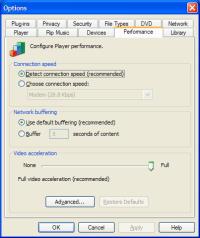 If you were to instruct Windows to pass the video data to the CPU instead of the GPU, then the entire monitor display can be rendered in a screenshot. The process is easy. Just disable any “hardware acceleration” in the media player. Below are instructions for Windows Media Player.
If you were to instruct Windows to pass the video data to the CPU instead of the GPU, then the entire monitor display can be rendered in a screenshot. The process is easy. Just disable any “hardware acceleration” in the media player. Below are instructions for Windows Media Player.
- Click “Tools” from the top menu.
- Click “Options.”
- Click the “Performance” tab.
- Under “Video Acceleration” move the slider to “None.”
- Click “OK.”

After

Most other multimedia players like QuickTime and RealPlayer have similar options. If you own an older computer, this may slow video playback substantially. But, you’ll still be able to obtain a decent screenshot. When you’ve captured that perfect screenshot just enable hardware acceleration again.

 Subscribe by RSS Feed
Subscribe by RSS Feed Stumble it!
Stumble it! Furl This!
Furl This! Reddit!
Reddit!
April 17th, 2007 at 2:40 pm
Alternatively install any other video player
(winamp, VLC, real, doesnt matter)
now start the movie from which you want a screenshot
now start another movie in another video player
now press print for a screenshot
you will notice only one of the 2 videos is “black” 😉
April 17th, 2007 at 5:37 pm
Wow thank you for your suggestion. I just tried it and it works. Its like when you have it on at the same time then hardware acceleration cancels for one of them (usually the one opened the last).