Prioritize or Throttle Network/Internet Bandwidth Speed with Router QoS
Finally! You’ve successfully modified your router and P2P configuration to maximize your active concurrent connections. You’ve even applied the Event 4226 patch to your Windows installation. With these modifications, your file-sharing download speed doubled to 500 kb/sec. But if your ISP theoretically allows 800 kb/sec downloads, why do all of your network applications like VoIP or even just regular Internet browsing suffer? Isn’t the extra 300 kb/sec enough for these speed-sparing programs?
Upstream Saturation
The unused 300 kb/sec is definitely enough. I mean, that speed is practically low-end DSL and people are happy with that! The reason for the drop in connection quality is mainly because of the upload speed. As you know, most household broadband Internet access is asymmetrical. ISPs dedicate more bandwidth for download speed than upload speed. 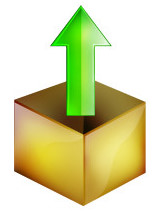 So, even though your cable company is giving you a 6 mbps line, your upload speeds will fall below 1 mbps and most often 500 kbps.
So, even though your cable company is giving you a 6 mbps line, your upload speeds will fall below 1 mbps and most often 500 kbps.
While your download channel is a little more than half used with P2P, your upload channel is totally saturated! With VoIP, you’ll be able to hear callers but they’ll barely be able to understand you. While the downstream speeds will still be fast with your Internet browser, the initial wait from URL + ENTER to page rendering will be extended because the HTTP request takes longer upstream. What do you do? Decrease the P2P upload speed? Not a good idea. Since file-sharing programs typically increase your download speed based on your upload speed, without hacks, the lower you limit your upload speed, the lower the P2P program will decrease your download precedence.
Read the rest of this entry »

