What’s the Difference? – Compare the Changes in Two Documents
In this never-ending quest for quality freeware to introduce to the freeware review, my dad asked me to find him something that did one specific thing. He needed a program that would compare the differences between two documents.
Take, for example, transcription. If you want to ensure the accuracy of a transcript, you can have two people transcribe the recording of a speech or interview to separate documents. Then, you run a program to compare the two. Maybe one transcriber heard “He hurt the baby” instead of “He burped the baby.” One word can make a world of difference!
Another example of using a comparison program is when you email your friend a document so that he or she can proofread it. Your friend edits the document and emails it back to you. Instead of going through the entire document line-by-line to see changes, you can just run the comparison program to point you to the changes.
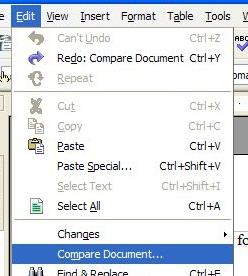 So, I set out looking for a program similar to what my dad described. I rationalized, “Maybe this could be useful to me as well. I can compare changes in a programming syntax.” I found the program in a very unlikely place. It’s an application found in nearly every computer in the world, Microsoft Word. I felt so stupid! This whole time, I had the answer right under my nose! I remember learning about the “Compare and Merge” feature in my Computer Applications 101 high school class. People, they teach these things for a reason! Take advantage of learning the “ins and outs” of Microsoft Office applications in school. It will do you some good!
So, I set out looking for a program similar to what my dad described. I rationalized, “Maybe this could be useful to me as well. I can compare changes in a programming syntax.” I found the program in a very unlikely place. It’s an application found in nearly every computer in the world, Microsoft Word. I felt so stupid! This whole time, I had the answer right under my nose! I remember learning about the “Compare and Merge” feature in my Computer Applications 101 high school class. People, they teach these things for a reason! Take advantage of learning the “ins and outs” of Microsoft Office applications in school. It will do you some good!
For those Linux geeks who feel animosity towards anything Microsoft-related, there is good news for you too. OpenOffice also comes with a comparison function similar to Microsoft Office. It’s not quite as robust or pretty but it does a decent job for being free and all.
Usage
Operation is pretty much the same with both office suites.
- Open one of the documents. If comparing a revision or proofreading notes, you would open the original file, which is the one with the earliest modification date.

- Open the second document through the comparison function.
- Microsoft Word – Click “Tools” then “Compare and Merge Documents.”
- OpenOffice – Click “Edit” then “Compare Document.”
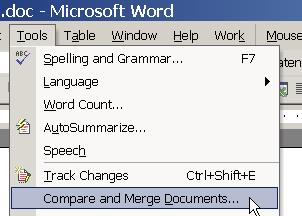
- Then you will see the changes in red and/or in another dialog box.
As you can see, the results in Microsoft Word are much more pretty and understandable than OpenOffice.
OpenOffice
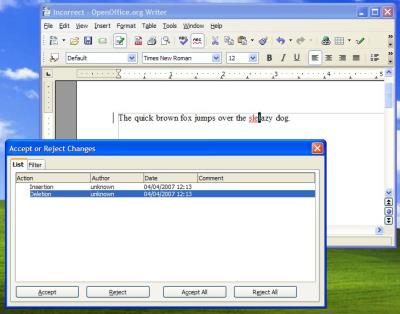
Microsoft Office
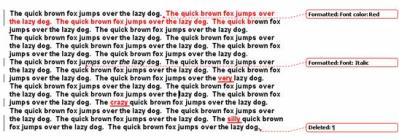
Leave a comment or email me if you have any suggestions of questions!

 Subscribe by RSS Feed
Subscribe by RSS Feed Stumble it!
Stumble it! Furl This!
Furl This! Reddit!
Reddit!
May 3rd, 2007 at 1:41 am
Why not use the “diff” command?
May 3rd, 2007 at 8:50 am
Great idea! I don’t really use Linux too often to know all of the commands. If you’re in Windows, you can probably use DiffUtils or the native “comp” command.
December 30th, 2007 at 4:31 pm
We have found the Open Office tools to be far faster when comparing and tracking revisions in large documents. Many of our clients are using Open Office in large financial/trading and medical environments and as most these docs are complex and shared by many, speed is a BIG consideration.
Karl